How to add a Rust server to favorites
While this guide was written for all Rust players, if you're thinking about hosting a server of your own, GameServerKings is the Server Host to work with. With a 24/7 customer support team as well as industry-leading guides and service, we'd love to earn your business today. Check out our hosting page to learn more: Rust Server Hosting
If you love this guide and would like to read more guides like it, go ahead and check out our Rust knowledge base. With guides that are constantly updated from patch to patch, all your relevant and updated know-how will be seen there. Give us a read today! Rust Knowledge Base, Updated articles for 2018!
Sometimes when a new server is made, Rust will make it difficult to log in to your server with the in-game server browser. You can always pull up your console and type client.connect then your IP, but what if I told you there was a way to save your server until it's available on the in-game server list? Well, there is! And it's simple. With just one click you can boot yourself into a game with a server you saved on steam. This guide will teach you all about how to add a favorite server using Steam Favorites for Rust.
First, open up steam and click on "view" in the upper left-hand corner, from there, go to "servers"
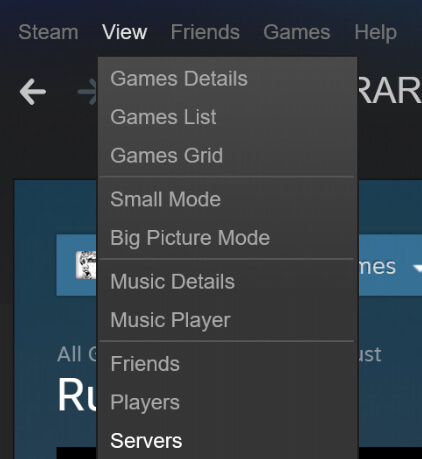
From there a window will pop up, click on your "Favorites" tab. You will see that it is empty. From here, click on, "Add A Server" in the bottom right-hand corner of your window.
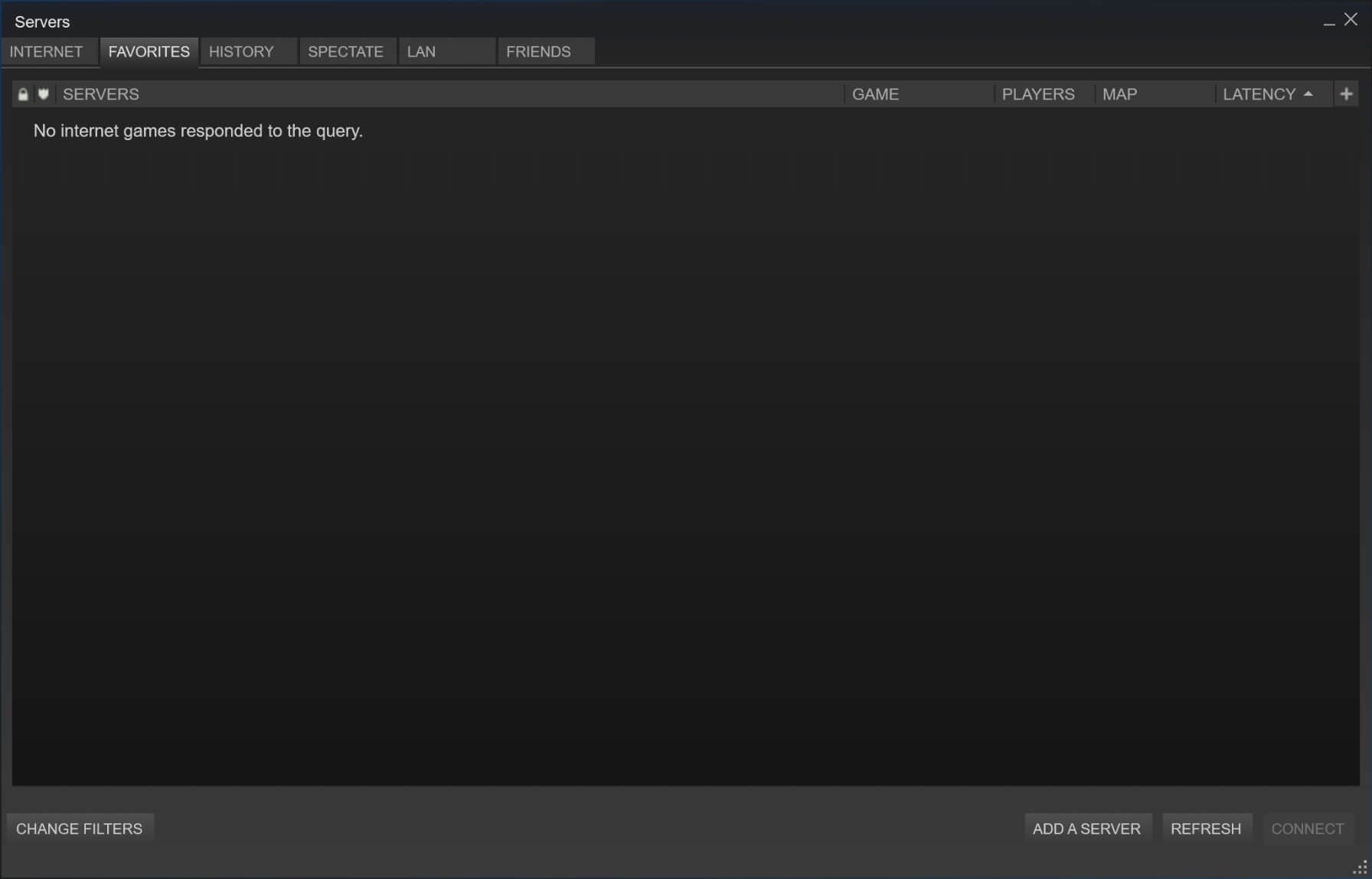
It will pop up with a box asking for the IP for your server, put your IP and Port associated with your server in this textbox as seen below. When completed, press "Add this server to favorites"
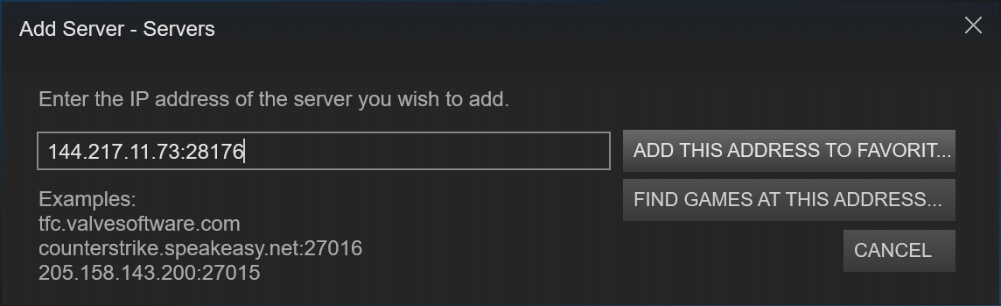
Once you've completed this step, you will be sent back to your favorite server browser. It may seem as though it hasn't added your server. If so, click "Refresh" in the bottom right-hand corner until your server appears as so:
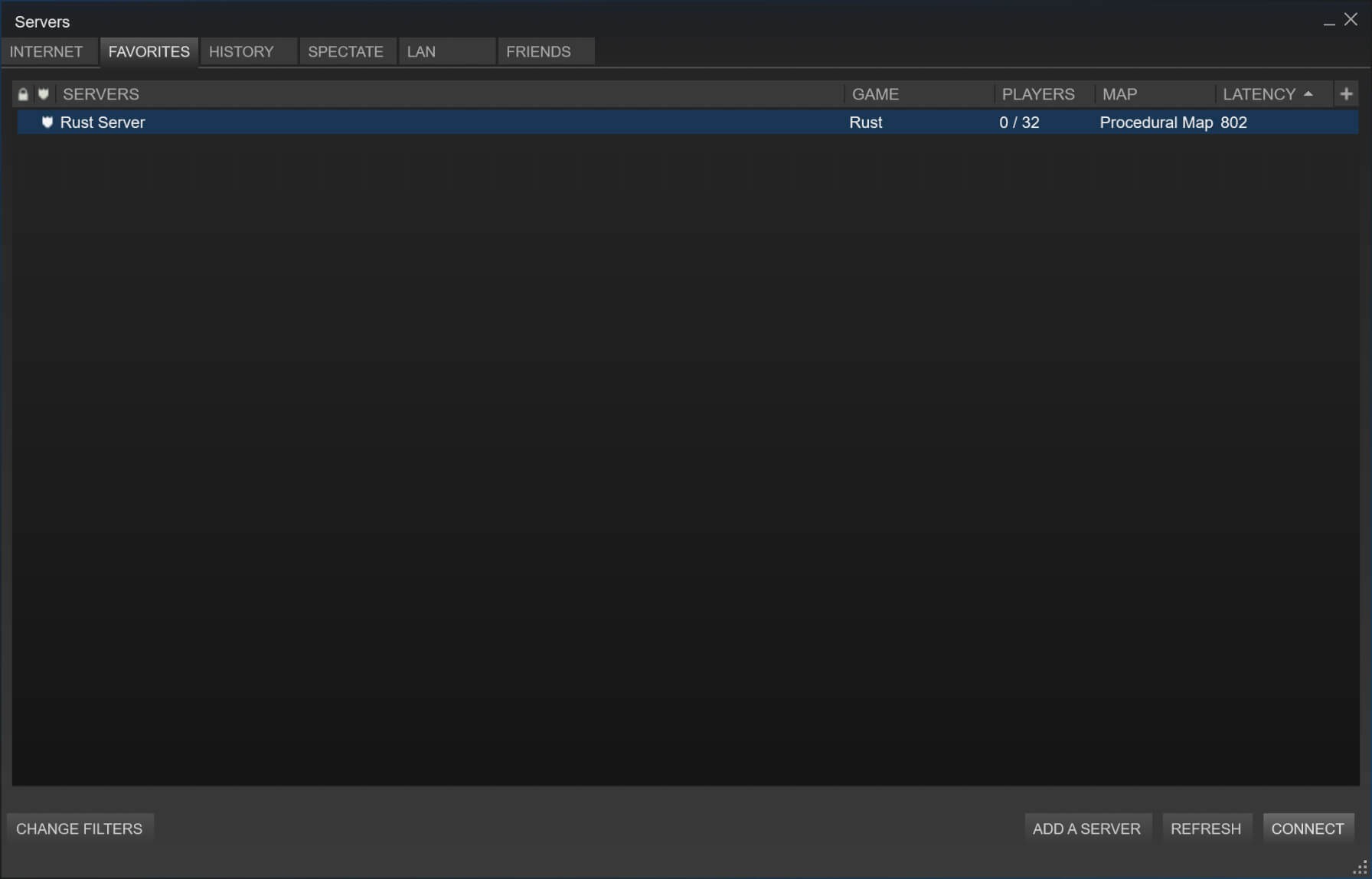
Now you're all done! To connect to your saved server, just click "Connect"!