Starbound: Creating User Accounts (Admin Mode)
Before we begin, you may want to have a look over these Starbound Admin Commands to get a better idea of what you're able to do as an administrator.
Creating different user accounts is a good way to keep your server more secure, and the command list will give you a good idea of what you'll be able to do as an administrator.
Finding Your Configs
The first step is to log into your Gameserverkings Manager Panel. Then, go to Game Services located in the navbar on the left hand side of the screen nested under the "Game & Voice Management" section.
From there, select your Configuration Files.
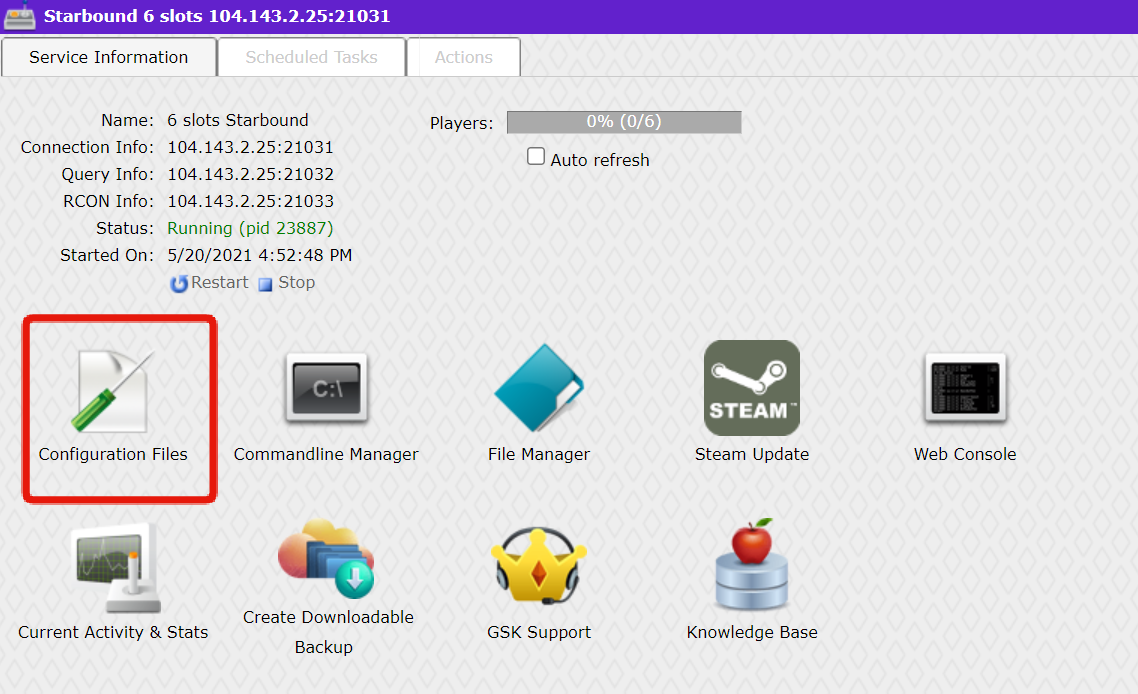
Now select the Text Editor button next to the starbound_server.config file to open up your server's main configuration file.

Editing Your Configs
Now we'll need to add some more information to this file. From here, scroll to the bottom of your text editor and locate the "serverUsers" section. Alternatively, you can use Ctrl+F to enter "serverUsers" and jump to the correct section if you're having trouble finding it.
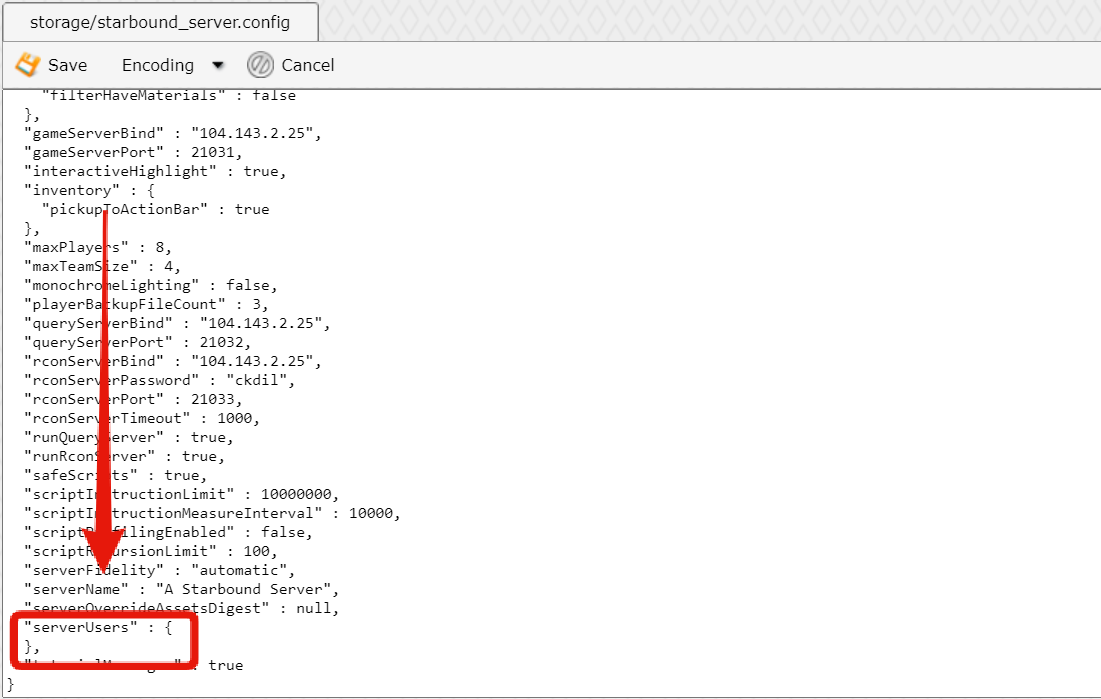
Creating An Admin Account
Now we're going to add a username for an admin account. Add the username with nested values of "admin: true," and "password": "Your new password" exactly as shown in the snippet below.
"Admin's Username" : {
"admin" : true,
"password" : "admin account's password"
}
Creating A User Account
Creating a normal user account is very similar to an Administrator account, with one small difference. Use the snippet below to create a normal user account.
"Player's Username" : {
"admin" : false,
"password" : "user's password"
}
Below you can see an example from an active server. As you can see, there is both a user and an admin account.
"serverUsers" : {
"A Random Player" : {
"admin" : false,
"password" : "user account's password"
},
"AdminPerson" : {
"admin" : true,
"password" : "admin account's password"
}
},
Saving & Applying Changes
Now all that's left to do is to click the Save button in the top left to save your changes. Return to Game Services using the navbar and restart your server. You can now login with your admin or user account on your Starbound server.