How To: Become An Admin - SourceMod TF2 Server
We have received many requests to do a guide on SourceMod Content and plugins. This, among the highest, shows you how to configure admin accounts for your TF2 server. If you're interested in more content like this, go ahead and check out our TF2 Knowledge Base for more information!
If you're interested in joining our effort to produce the greatest private game server hosts, check out our competitively low pricing, as well as extremely stable servers by clicking this link: TF2 Server Hosting Low Prices, High Quality! If there's an option which is not listed, please contact us via Ticket or 24/7 customer support and we'd be glad to commision a server tailored to your needs. Thank you!
You should read these guides first:
Management Panel
Now that you've installed SourceMod, you're ready to configure yourself as an admin on your server. First, go to your GameServerKings Game Server Management Panel and open up your File Manager as seen below
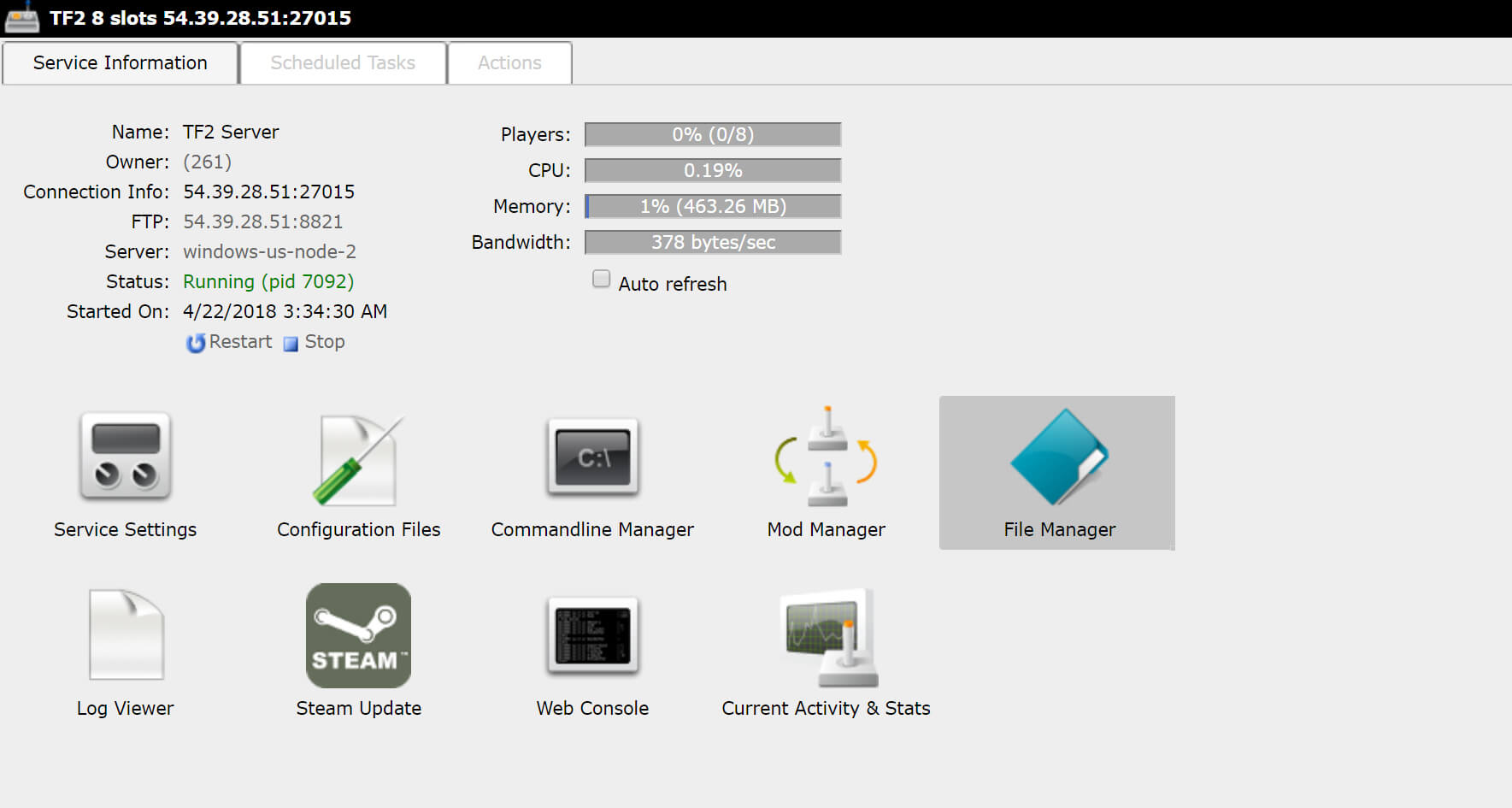
Locate SourceMod Folder
Then navigate your way to the "tf" folder then "/addons" "/sourcemod" "/configs" then the "admins.cfg" file. You will need to edit this file, to do so, press on the pencil icon next to the file and it will pull you into the text editor for this file.

Editing SourceMod Configs
At the very end of the file, you will see that it says:
Admins{}
Everything above this is ignored by Sourcemod, so no need to remove anything. It would be a good reference if you ever get lost
Replace Admins{} with:
Admins { "Your Player Name" { "auth" "steam" "identity" "Steam ID" "immunity" "99" "flags" "z" } }
A quick breakdown of this code, it makes you the superadmin of the server. Auth is what client you use to connect, your identity is your Steam ID, your immunity is where you rank among other admins, and your flags say what you can and cannot do. z gives you access to all flags. For a full guide on admin flags and other values regarding admin permissions, read over the allied modders wiki page here.
If you have a problem finding your Steam ID, follow our guide located here, "How to find your Steam ID | GSK guide"
Now that you have your files edited, go ahead and save your file by clicking "Save" in the top left-hand corner of your text editor. For example, my setup is shown underneath.
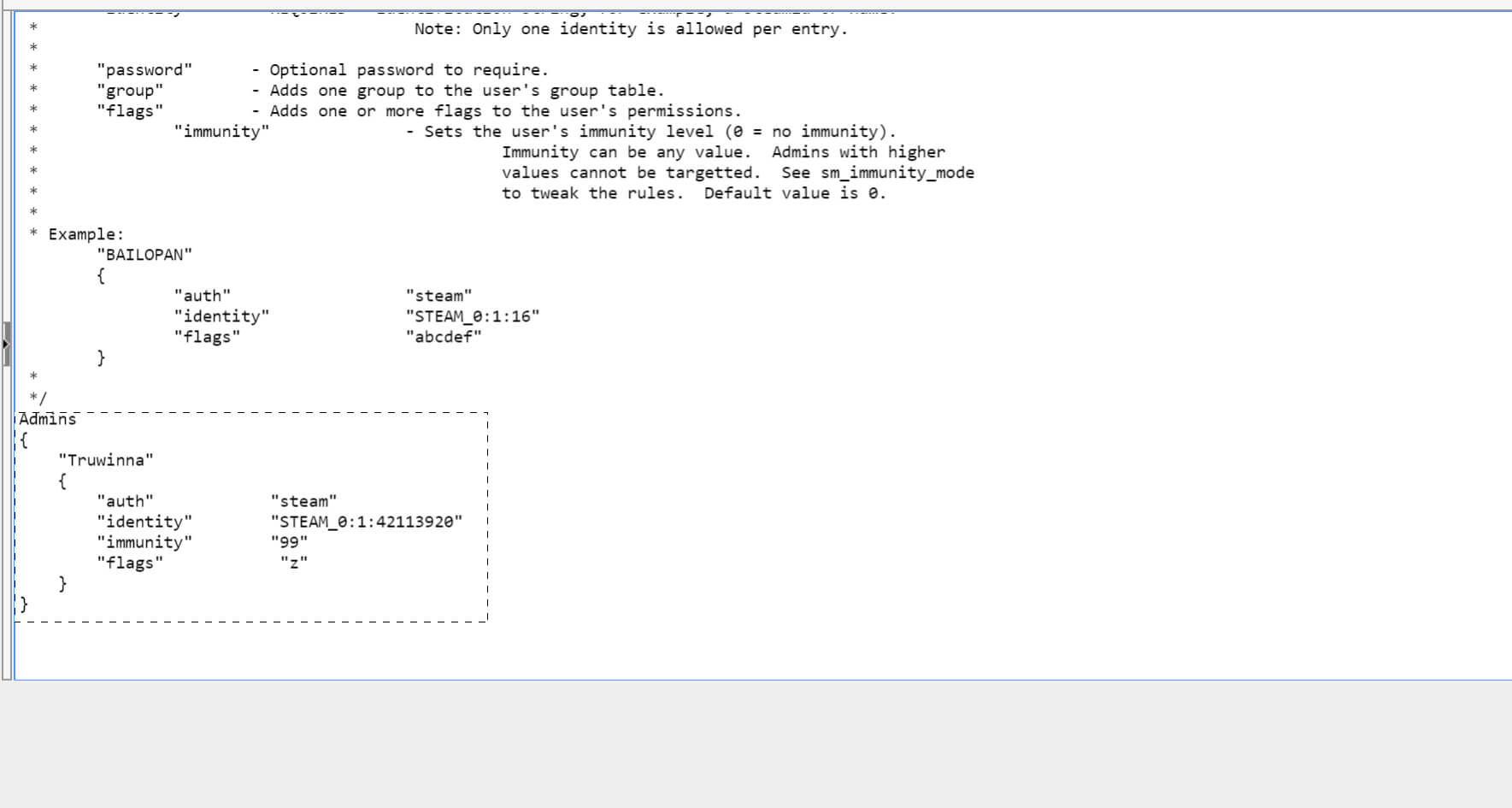
One more step to go, after you save your file, go back to your "Game Services" and then refresh your server. Next time you log in, you will be an admin on your SourceMod TF2 Server.