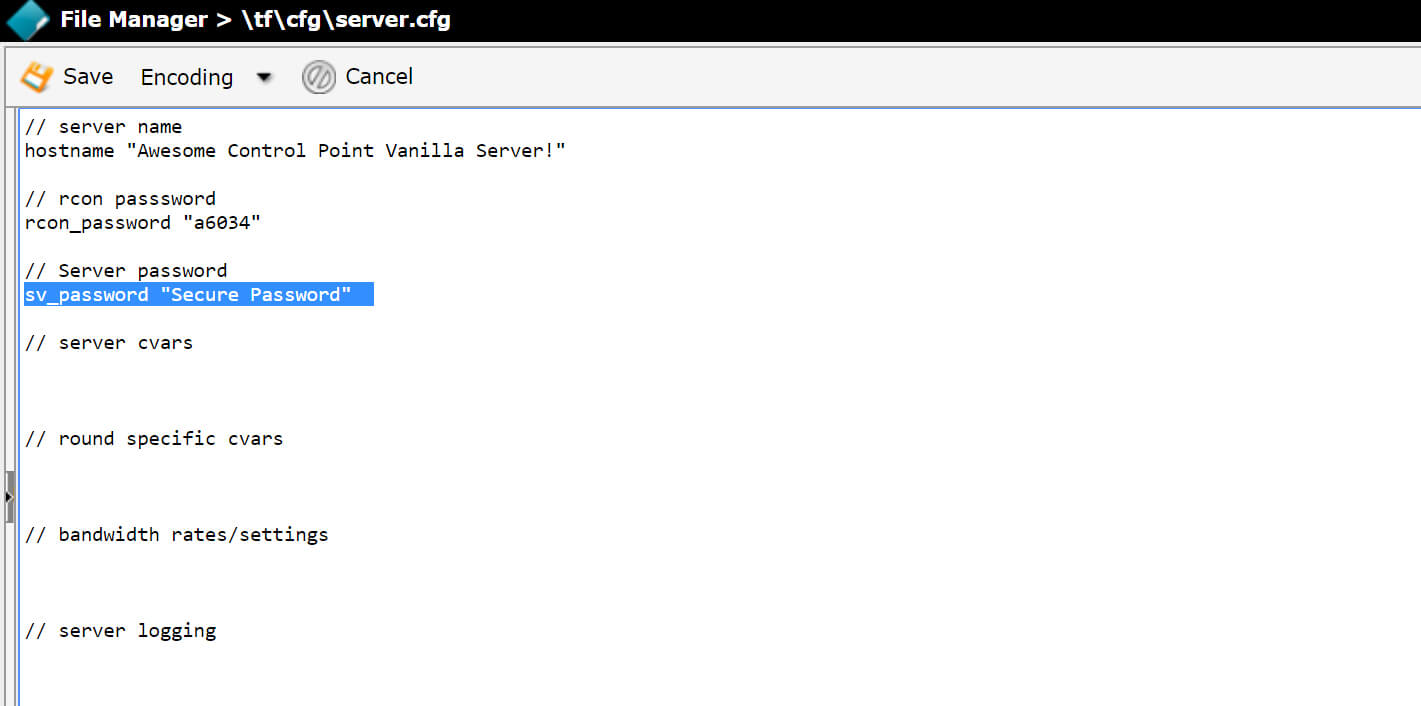How To Change Your Servers Password In TF2
This guide was written with our users in mind. If you find this helpful, check out our other guides located on our TF2 Knowledge Base.
If you're interested in our services, we offer competitive, industry low prices, with unseen quality. Check out our prices here: Team Fortress 2 Host A Server!
If you want to change your servers password, with GameServerKings its never been easier. Just follow this guide and you'll understand how to do just that in no time.
Management Panel
First, you'll need to login to your GameServerKings Game Server Control Panel. Use your TCAdmin login information sent to you in the verification email you received after your purchase. Select "Game Services" on the left-hand side of the screen in the navbar listed under "Game & Voice Management." From there, STOP your server and then click "File Manager".
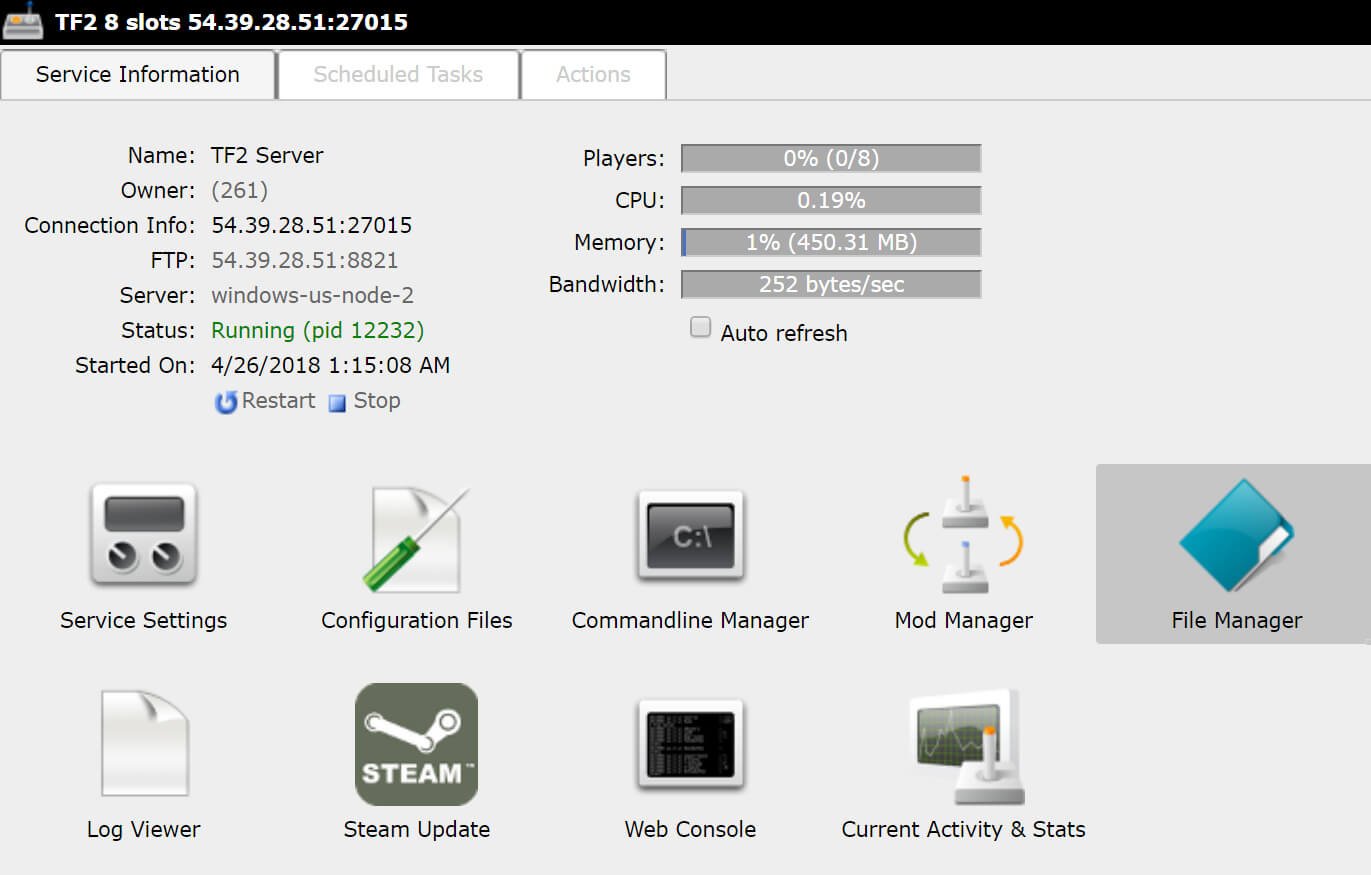
Locate Configs
From there, make your way to /tf/cfg. This is the folder where your config file lives. All you need to do is scroll down and look for "server.cfg." Once you find it, go ahead and edit it by clicking the pencil next to the file name.
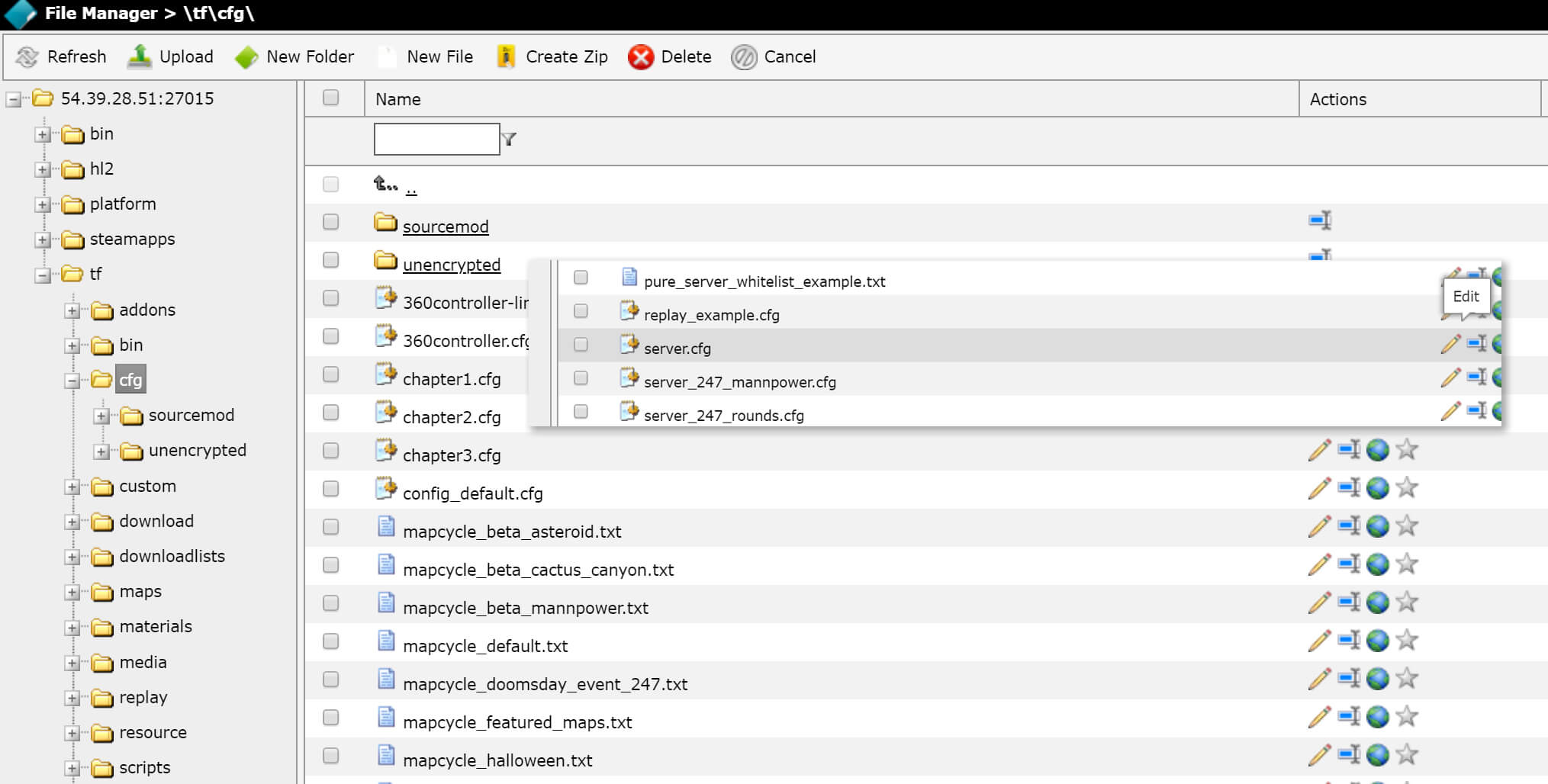
Edit Configs
Once you're in, all you'll have to do is change the "password" value to whatever you want it to be, and then save the file. Once the file is saved make your way back to "Game Services" and reboot your server. You have successfully changed your server's password!