How to: Install Steam Workshop Content
The Steam Workshop for Unturned has a huge offering a different items, mods, maps and various other things that you may want to install on your Gameserverkings server. The following guide will walk you through that process!
Finding Workshop Content
You can find the Unturned Steam workshop at: https://steamcommunity.com/app/304930/workshop/
Installing Workshop Content
To start adding the content onto your Unturned server you'll need to add the workshop content IDs into one of the game's configuration files. From your management panel, locate the Configuration Files button and click it.
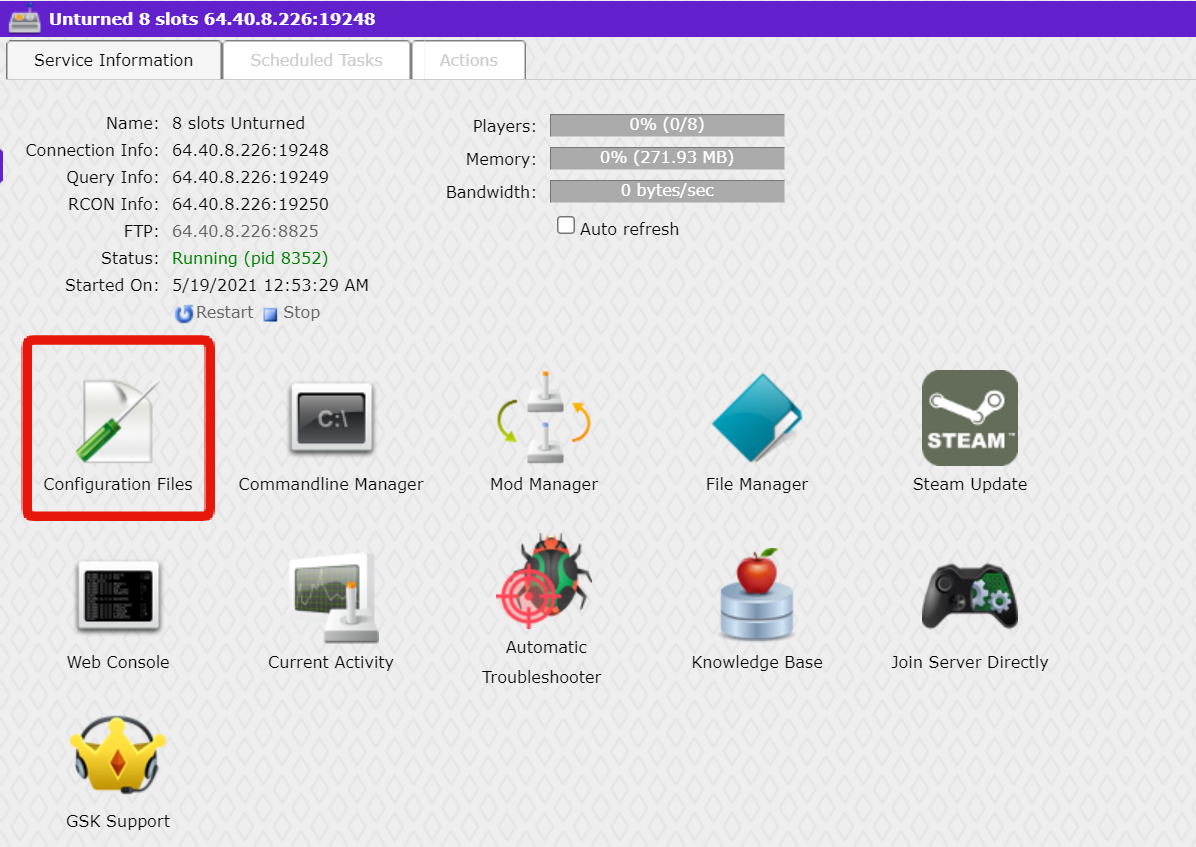
You'll now be on a screen which allows easy access to various configuration files for your Unturned server.

You'll want to locate the WorkshopDownloadConfig.json file and choose the Text Editor option to the right-hand side of the file name.
Finding Workshop Content IDs
The Workshop Content IDs can be found at the very end of the URL for the content's page. For example, let's use the following item: https://steamcommunity.com/sharedfiles/filedetails/?id=2245134500
The ID would be: 2245134500
You will want to copy this ID, and then continue following onto the next part of the guide.
Adding Content to Your Server
With the file editor now open, you'll simply want to paste in the ID that we copied in the previous step into the "File_IDs" section. The following is in JSON format, so please make sure that you are adding it properly. If you're ever unsure, or find that it's not working, copy the contents of the file and paste them into this tool to check for errors.
When you're done, it should look like this:
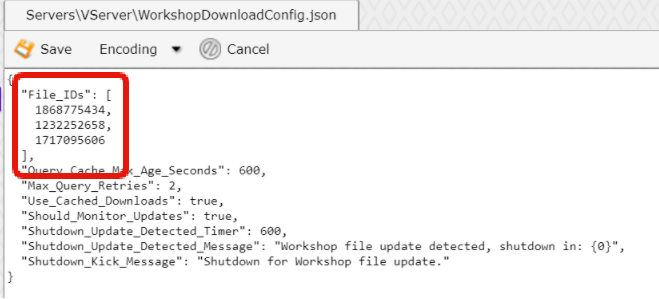
After it has been added, simply click the Save button, then navigate back to your main management panel area and click the Restart button to apply the new file changes. The next time you connect to your server, your workshop content should load!