How to: Change Your Map
Changing the map is a must-know for running your own Unturned server. It's important to be able to change your map on a whim. Let's take a quick look at how to do this.
Managment Panel
To start off, you'll need to head over to your Management Panel. From here, navigate to your Unturned server and then click the Configuration Files button.
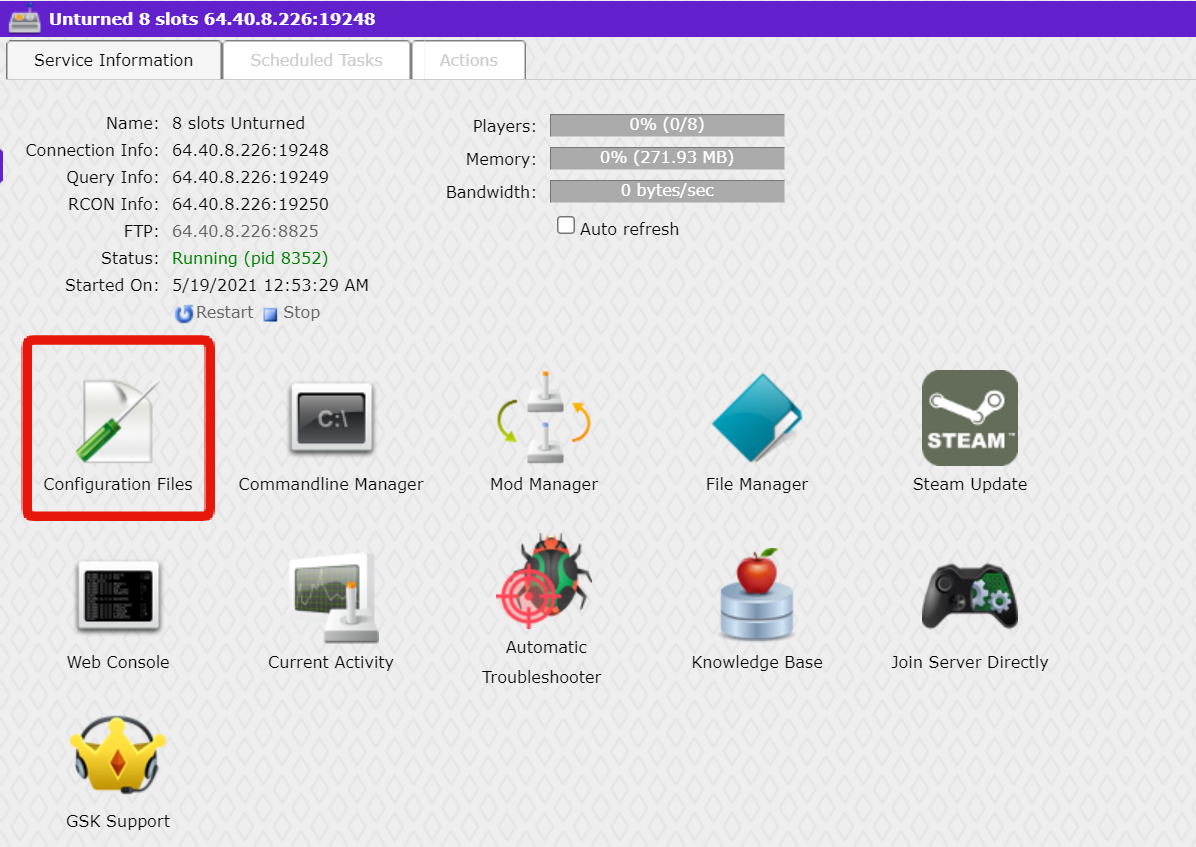
From this screen, locate the "Commands.dat" file and click the Text Editor button to open it up.

Editing Your Commands File
From there, locate the line that says: map <Current Map Name>
You can change the part after "map" to the name of the map that you want to use. When you have everything how you want it, click on the save icon in the top left-hand corner of your text editor. From there, go back to "Game Services" and restart your server. Your map has now changed to what you selected!
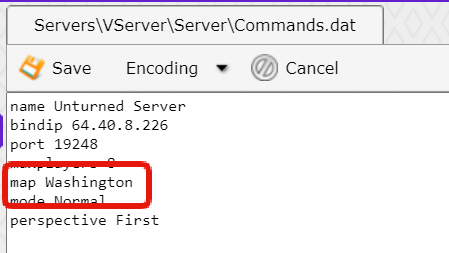
Vanilla Game Maps
The current available vanilla maps are:
- Alpha Valley
- Festive PEI
- Festive Russia
- Germany
- Halloween PEI
- Hawaii
- Monolith
- Paintball Arena
- PEI
- PEI Arena
- Russia
- Tutorial
- Washington
- Washington Arena
- Yukon
Steam Workshop Maps
You can add Steam Workshop maps as well in the very same way! You'll want to enter the name of the Steam Workshop map, but in addition you must also add the workshop file ID into the WorkshopDownloadConfig.json file. We have a more detailed guide for installing Steam Workshop content here.